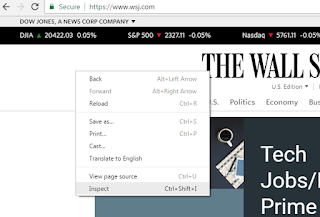problem:
On Windows, running the following command "pip install numpy"
and getting the following error messages when attempting to install numpy from command prompt
"Exception Traceback (most recent call last):..."
"PermissionError: [WinError 5] Access is denied c:\\program files (x86)\\python36-32\\Lib\site-packages\\numpy"
reason:
Having account adminstrator rights is not enough.
Must have DOS command admin rights
solution:
click start
click search
click cmd
right click on cmd icon
click "Run as Administrator"
type "pip install numpy"
From business trends to general technology to social media to search marketing to web analytics to web development, Eric Hamilton's Business & Technology Blog gives you business & technology industry information.
Friday, October 27, 2017
Tuesday, May 2, 2017
Wordpress Grid View Not Working
Problem:
Wordpress Grid view not working when you attempt access via Wordpress Media Library
Reason:
Ninja Forms
Solution:
Deactivate Ninja Forms
Wordpress Grid view not working when you attempt access via Wordpress Media Library
Reason:
Ninja Forms
Solution:
Deactivate Ninja Forms
Sunday, April 30, 2017
Unable to Authenticate Your Request with Secret Key (All-in-One WP Migration)
Problem:
You are using All-in-One WP Migration plugin and you are getting the following error message
Unable to authenticate your request with secret_key =
or a similar error message.
Reason:
More than likely, the problem related to your server I/O usage, CPU usage or memory usage.
Solution:
Use the restore from backup method to import your Wordpress website.
See video below...
You are using All-in-One WP Migration plugin and you are getting the following error message
Unable to authenticate your request with secret_key =
or a similar error message.
Reason:
More than likely, the problem related to your server I/O usage, CPU usage or memory usage.
Solution:
Use the restore from backup method to import your Wordpress website.
See video below...
Tuesday, February 14, 2017
Need to Debug Adobe Analytics Traffic without Using a Debugger
As a web analytics professional, I recently had to debug an Adobe Analytics deployment from a custom built Google Chromium browser. The browser was deployed with out the typical debugger plugins like Observepoint or Omniture debugger. The developers were not able to modify the browser to allow of plugins.
What's a brotha to do?
Well, you can see Adobe Analytics network traffic by "inspecting" it. Following the steps below.
Problem:
Need to see Adobe Analytics (Omniture Sitecatalyst) network traffic with using the Omniture debugger or Observepoint
Solution:
1) Open your web browser.
2) Right click on the background of your destination web site.
3) Click "Inspect"
4) Click "Network
5) In the filter box type "/ss/"
6) Click the results in the name field
7) Click the "Headers" tab
7) Notice Adobe Analytics traffic under Headers tab
What's a brotha to do?
Well, you can see Adobe Analytics network traffic by "inspecting" it. Following the steps below.
Problem:
Need to see Adobe Analytics (Omniture Sitecatalyst) network traffic with using the Omniture debugger or Observepoint
Solution:
1) Open your web browser.
2) Right click on the background of your destination web site.
3) Click "Inspect"
4) Click "Network
5) In the filter box type "/ss/"
6) Click the results in the name field
7) Click the "Headers" tab
7) Notice Adobe Analytics traffic under Headers tab
Subscribe to:
Posts (Atom)